1. Contact your Instructor: Franz J Meyer
- OFFICE LOCATION: room 106D West Ridge Research Building, UAF
- OFFICE HOURS: by appointment via zoom
- EMAIL ADDRESS: fjmeyer@alaska.edu (start your subject line with “GEOS657:”)
- OFFICE PHONE: (907) 474-7767
Please make initial contact with me by email. I will respond within 24 hours to all email inquiries. If you have something you wish to discuss on the phone instead, email me first and we can arrange a time and day for a phone call. I will check email once or twice during the weekends.
2. Organize Online Study Groups Using zoom:
 As the students in this class are spread out across many geographic locations and time zones, it may seem difficult to organize study or discussion groups. To facilitate communications between students I’ve set up a permanent zoom Link for you as a means to get together and organize yourself.
As the students in this class are spread out across many geographic locations and time zones, it may seem difficult to organize study or discussion groups. To facilitate communications between students I’ve set up a permanent zoom Link for you as a means to get together and organize yourself.
To start a group discussion on zoom, click this link.
3. Stay Connected with Fellow Students on Slack:
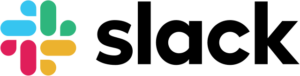 In addition to a dedicated zoom videoconferencing link, we will also used a dedicated Slack channel to support communication among students and with the instructor. Information on how to access the Slack workspace will be published shortly.
In addition to a dedicated zoom videoconferencing link, we will also used a dedicated Slack channel to support communication among students and with the instructor. Information on how to access the Slack workspace will be published shortly.
3. How To Add New Posts To Your Class Project Blog:
Each of you will work on a term project during this semester. A description of your project will be posted in the “Class Projects” section of this website and I want to encourage you to post updates about your own project and post comments on other projects as the semester progresses.
Watch this YouTube video to learn how you can add posts to your project page. I have borrowed this video from my colleague Jess Larsen’s excellent class on Geological Hazards. While there are references to the Geological Hazards class in this video (which you can safely ignore), there is still a lot of information on how to create your own post:
Additional Instructions On How to Add Posts:
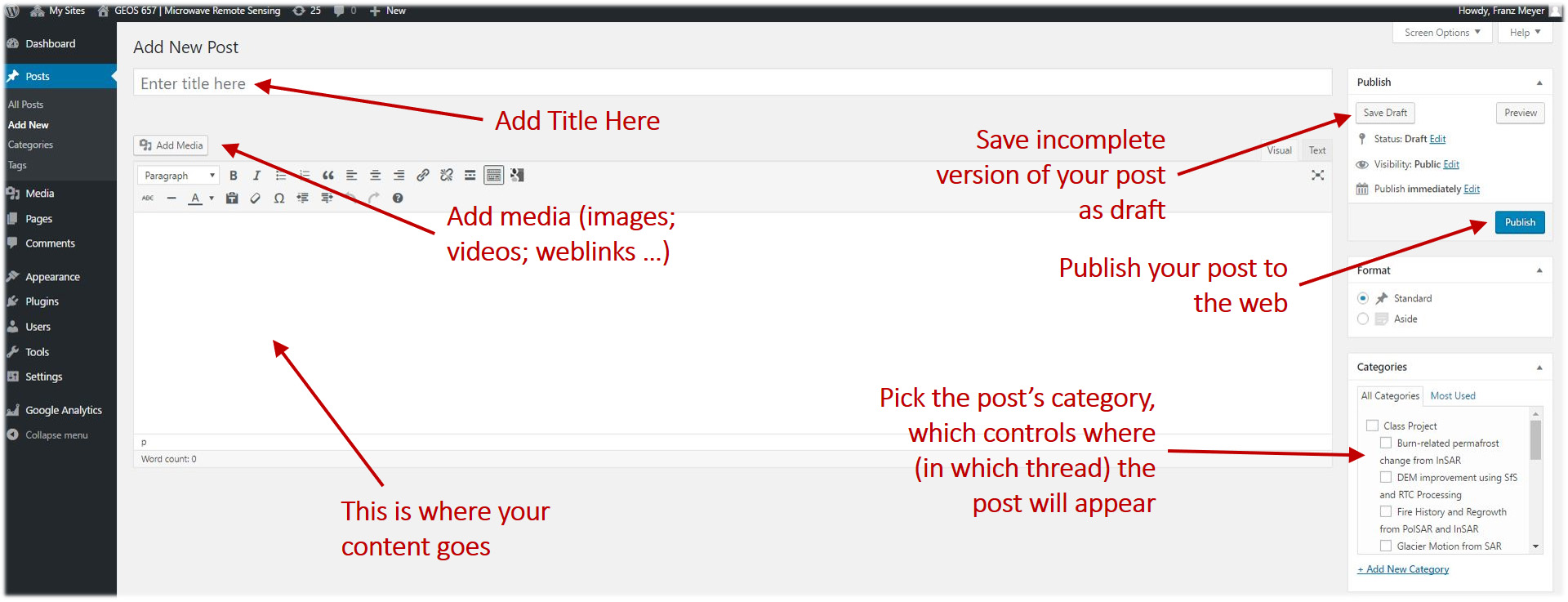
Navigate to the “+ New’ menu on the very top navigation bar and select “Post’. You will be given an editor window. Create a title for your post, such as “First Cool Results’ or whatever other subject matter is most appropriate. Type your post in the editor window below. When you are done, scroll down and in the right menu bar you will be given options to check categories that will organize your blog under the appropriate discussion group.
NOTE: When making posts to the class site, always be conscious of where you need the post to appear. To set the board (they’re technically called Categories) you want the post to appear on, select the appropriate Category in the selection of categories which you will find the the right, and down, from the box where you enter the content for your new post.
4. How To Comment on Posts:
Navigate to the post you wish to comment on. Under the title of the post, select the “Leave Comment’ or “# Comments’ button. You will be given an editor window within which you can type your comment. When you are done, click “Post Comment’ and you are done!
The University of Alaska Fairbanks is an AA/EO employer and educational institution and prohibits illegal discrimination against any individual: Learn more about UA’s notice of nondiscrimination.

